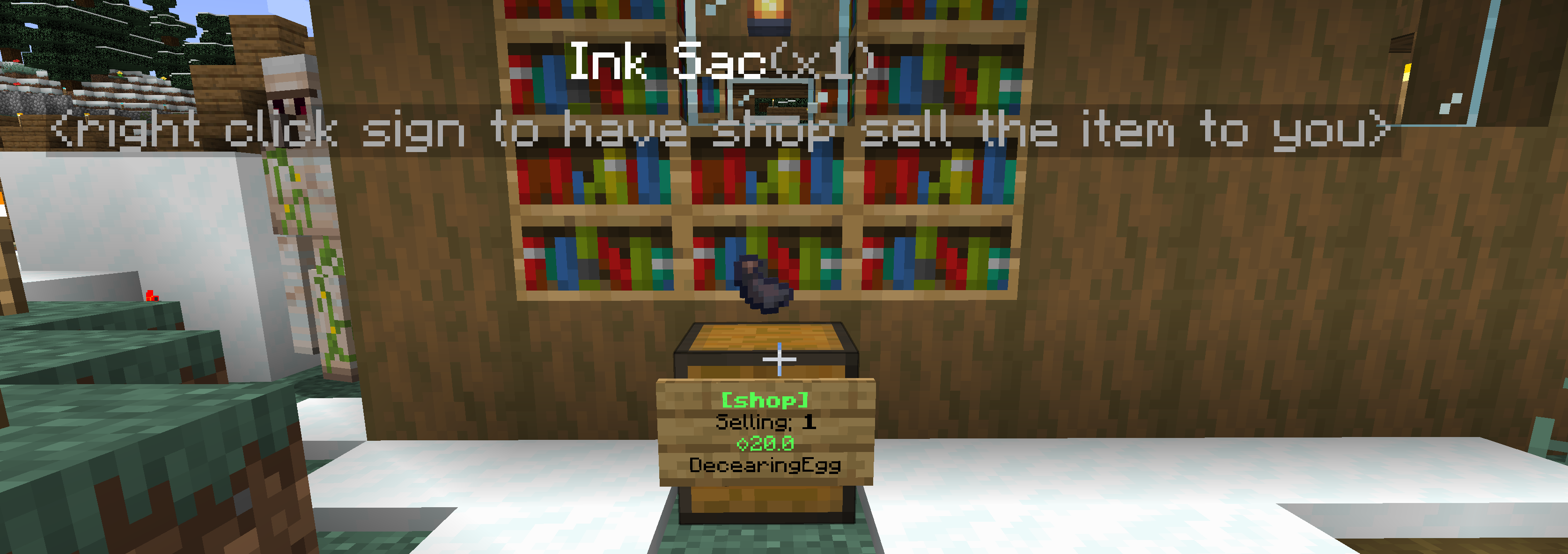To make the server currency useful and facilitate more trade, players are able to set up private shops used for trading goods.
Here’s a video made by the creator of the plugin the server uses to create shops:
If you don’t like watching videos or are here to jog your memory, here are the basic steps for creating a shop:
Buying or Selling
- Place a one-block chest where you want your shop to be.
- Place a sign on the block in front of the chest.
- Fill out the sign following this format:
- [Shop]
- The number of items you are buying or selling
- How much money you are buying or selling that quantity of items for
- Either “buy” or “sell” depending on whether you’re buying or selling
- Hit the sign while holding the item you’re buying or selling
- If you’re buying and don’t have any of the item you want to buy, hit the sign with an open hand, and you’ll be able to choose the item you want via a creative inventory menu. These instructions will also be communicated in the chat log.
- If you’re selling, fill the chest with inventory
An example Sell shop sign filled out according to this template should look like this before you hit Done:
[Shop]
20
3
sell
If after selecting Done you hit the sign with stone, a new shop would be created that sells 20 stone in exchange for ♢3.
Bartering
You also have the ability to barter items without involving currency. To do, follow these steps:
- Follow steps 1 & 2 above.
- Fill out the sign following this format:
- [Shop]
- The number of items you will be bartering with
- The number of items you will be bartering for
- barter
- First hit the sign with the item you will be bartering, followed by the item you will be bartering for. Again, you can hit it with an open hand to select your item from the creative menu. These instructions will also be communicated in the chat log.
- Stock the chest with the item you will be bartering.
Example:
[Shop]
10
5
barter
And that’s it! Best of luck in your capitalist endeavors!
FAQ
“How do I see what enchantments the item has and its lore?”
If you DO NOT own the shop, simply right click the CHEST of the shop. If you DO own the shop, crouch (hold shift) and right click the chest.
“How do I change the item display type on my shop?”
As the owner of the shop, simply right click the sign. (If the shop is an admin shop, crouch (hold shift) and right click the sign.